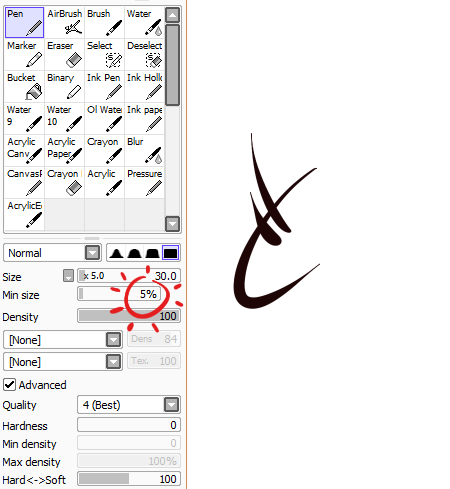so i got a new laptop for christmas and i was really excited to draw in paint tool sai without lag but now theres a new problem all my lines are super wiggly, pen pressure is non existent and my fucking stabilizer doesnt work???
I’ve been drawing digitally for like 4 years so my lines aren’t…
Hello, we understand that the lines in sai are wiggly.
If you are in windows, please kindly follow try the following steps to see if it works.
Firstly please log out the driver and close all the software you are running and anti-virus programs. Then you may click into c:windowssystem32 and c:windowssystem64 to see if there is a file “wintab32.dll”, and finally try to delete it and install the latest driver from the following link to see if it helps.
https://www.dropbox.com/s/44gkxf3t1u24zcr/TabletDriver20141031_8Expresskey_16Softkey.exe?dl=0
However, if the computer is in mac, please kindly try our latest updated mac driver from the following link to see if it works:
https://www.dropbox.com/s/2mo5iikns47nx6k/Tablet20141227_8ExpressKeys_16SoftKeys.pkg?dl=0
I hope the solution above will help.
Thank you.